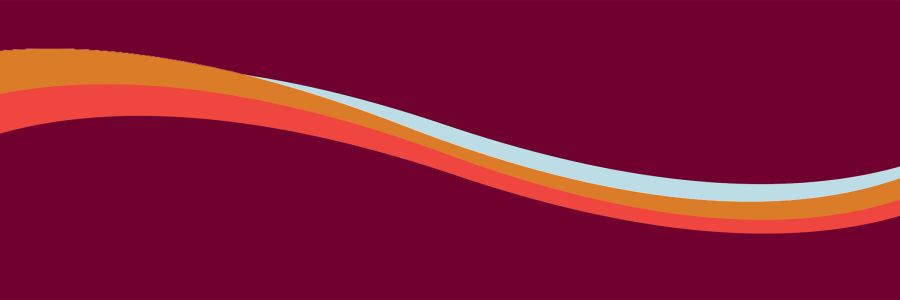Cascade Tips
-
If you are a Cascade CMS user who needs help updating a UM website, remember that Web Technology Services hosts from 3 to 5 p.m. Monday-Friday. A member of the support team will be available during that time to:
- Answer your questions.
- Assist with website updates.
- Help troubleshoot issues in Cascade CMS.
Feel free to drop in with your questions. No appointment needed!
-
Web Technology Services has successfully completed the rebuild of the Employee Database block in Cascade, and it is now live. The rebuilt block offers improved functionality and performance, including several new features:
- Preview Functionality: Users can now preview the block directly in Cascade before publishing.
- Departmental Display: Employees can be displayed under multiple departments, with titles specific to each department.
- Expert Finder: This new feature allows outside entities to search for and find experts in requested fields. This function will be administered by Marketing Communications, Experience and Engagement.
-
Cascade users are encouraged to use new AI-powered features within the CMS that will help your webpages appear in more search results. You can now ask Cascade’s AI tool to automatically generate a page title, page description and keywords. Every webpage should have these attributes, and using this AI tool can save you time and help improve your website’s ranking in search engine results. Find instructions on using AI tools to create page titles, keywords and descriptions on the Cascade Support AI features webpage.
Important Updates from IT
-
Throughout the month of October, watch for tips to boost your cybersecurity know-how on key topics such as strong passwords, phishing awareness, multi-factor authentication and the importance of keeping software up to date.
-
Understanding Public vs. Private Sites in SharePoint
Whether you're setting up a SharePoint site or joining one, it’s important to understand who can access the content, especially when it comes to student and employee data (think FERPA!)
In SharePoint, the distinction between public and private really comes down to who can access the content and how it's shared.
- Private SharePoint sites are restricted to a specific group of users. You control who has access, and people outside that group can’t see or find the site—even if they’re part of your organization. These are great for project teams, departments, or anything that involves sensitive or confidential information.
- Public SharePoint sites aren’t “public” in the sense that anyone on the internet can access them—at least not by default. Instead, they're usually available to everyone within your organization. They're ideal for company-wide announcements, shared resources, or intranet-style content.
One of the simplest but most overlooked ways to alert people as to whether a SharePoint site is public or private is through clear, visible communication right where it matters most. Here are a few effective strategies:
- Use a Banner or Notification Bar: Add a custom banner at the top of your SharePoint site indicating its visibility status. A message like “Private: Only invited members can access this site” or “Public: This site is accessible to all employees” goes a long way.
- Update Site Description and Title: Add "Private" or "Public" to the site name or description—this shows up in various SharePoint listings and search results.
- Send a Welcome Email or Announcement: When users are added to the site, use that opportunity to briefly explain whether the site is private or public and what that means for data sharing.
Sample notifications:
- For Private SharePoint Sites
- “Private Site: Access is limited to authorized members only. Please do not share confidential content outside this group.”
- “This is a private workspace. Only invited individuals can view or edit this content.”
- “Reminder: You are viewing a Private SharePoint Site. Access is restricted.”
- For Public (Organization-Wide) SharePoint Sites
- “Public Site: All employees within the 91次元 can view and contribute to this site.”
- “This site is open to everyone in our organization. Please ensure content is appropriate for a broad audience.”
- “You're on a Public SharePoint Site—collaboration encouraged across teams at UM!
-
If you have yet to “unBox” your files, it’s time to get packing! Access to Box will end Friday, August 29, 2025.
The campus community has been preparing for this transition since the beginning of the 2024-2025 academic year. Box users have been provided with resources and ongoing training opportunities to help them move any important files and data to OneDrive (for individual data storage) or SharePoint (for data shared with other individuals and teams).
Need help moving your files?
- Check out our support resources
- For more direct assistance, with our IT team right away.
-
Microsoft is ending support for Windows 10 on October 14, 2025. This means all 91次元 computers must be updated to Windows 11 by this date. Afterward, any devices still using Windows 10 will no longer receive security updates and will be blocked from the UM network.
- If you’re already using Windows 11: You’re good to go—no action needed!
- UM devices that are currently running Windows 10 and are compatible with Windows 11 will upgrade automatically starting Friday, August 8, 2025.
- You may receive prompts to restart your computer—please do so at your convenience.
- Your files, apps, and settings will carry over automatically—but it’s always a good idea to make a regular habit of backing up important data, especially before any major updates!
What if my device can’t run Windows 11?
Older desktops that aren’t compatible with Windows 11 are being reviewed by UM IT and scheduled for replacement if needed. If you have a device that is seven years old or older and you’re not sure about compatibility, please contact John Greer, Director of Client Experience.
How to check Your Windows Version
Most computers will allow you to determine which version of Windows you are using by navigating to Settings > System > About > Windows Specifications.
Extended Security Updates (ESU) Available
Microsoft is offering Extended Security Updates (ESUs) for Windows 10 devices that cannot yet upgrade to Windows 11.
- Must be running Windows 10 version 22H2
- Pricing: $1 per device (Year 1), $2 (Year 2), $3 (Year 3)
- Contact Scott Holgate, Associate CIO, IT Infrastructure and Client Experience, if interested.
-
Starting August 8, all Windows 10 and 11 devices at UM will automatically receive the Company Portal—our new self-service software store. It replaces Software Center as the primary app hub. (Software Center will stay installed for continued use with certain tasks but will no longer be the primary software store for Windows computers.)
Company Portal:
- Allows for the installation of applications even when not connected to the campus network.
- Offers easily accessible updates to applications and update history in the “Downloads and updates” panel.
- Includes contact information for the UM IT Helpdesk and diagnostic information in the “Help & Support” panel.
- Provides improved notifications for installing updates and applications in the form of Windows “Toast” notifications.
To see images of this portal and its layout,

FY26 Time Entry, Adjusted for Holidays
Payroll operates on a biweekly schedule. During specific dates, employees are required to state hours worked and/or enter them into payroll platforms GTO or WebTime. Supervisors then approve those hours worked. This is referred to as "time entry."
The information entered and approved during time entry becomes each Grizzly's pay, received every other Wednesday. The schedule makes sure our pay arrives on time!
When there's a holiday, time entry windows are adjusted to make sure our pay still arrives on time. All time entry dates and details are posted on the FY26 pay schedule. Please note the following pay periods around holidays, during which the schedule is adjusted:
| Pay period | Time entry opens | Time entry closes | Pay date |
| 18 | Aug. 21 | 7 p.m. Aug. 25 | Sept. 3, 2025 |
| 25 | Nov. 26 | 7 p.m. Dec. 2 | Dec. 10, 2025 |
| 1 | Dec. 26 | 7 p.m. Dec. 29 | Jan. 7, 2026 |
| 2 | Jan. 8 | 7 p.m. Jan. 12 | Jan. 21, 2026 |
| 4 | Feb. 5 | 7 p.m. Feb. 9 | Feb. 18, 2026 |
| 11 | May 14 | 7 p.m. May 18 | May 27, 2026 |
| 14 | Jun. 25 | 7 p.m. Jun. 29 | July 8, 2026 |
If you have questions about payroll, please contact umpayroll@mso.umt.edu.